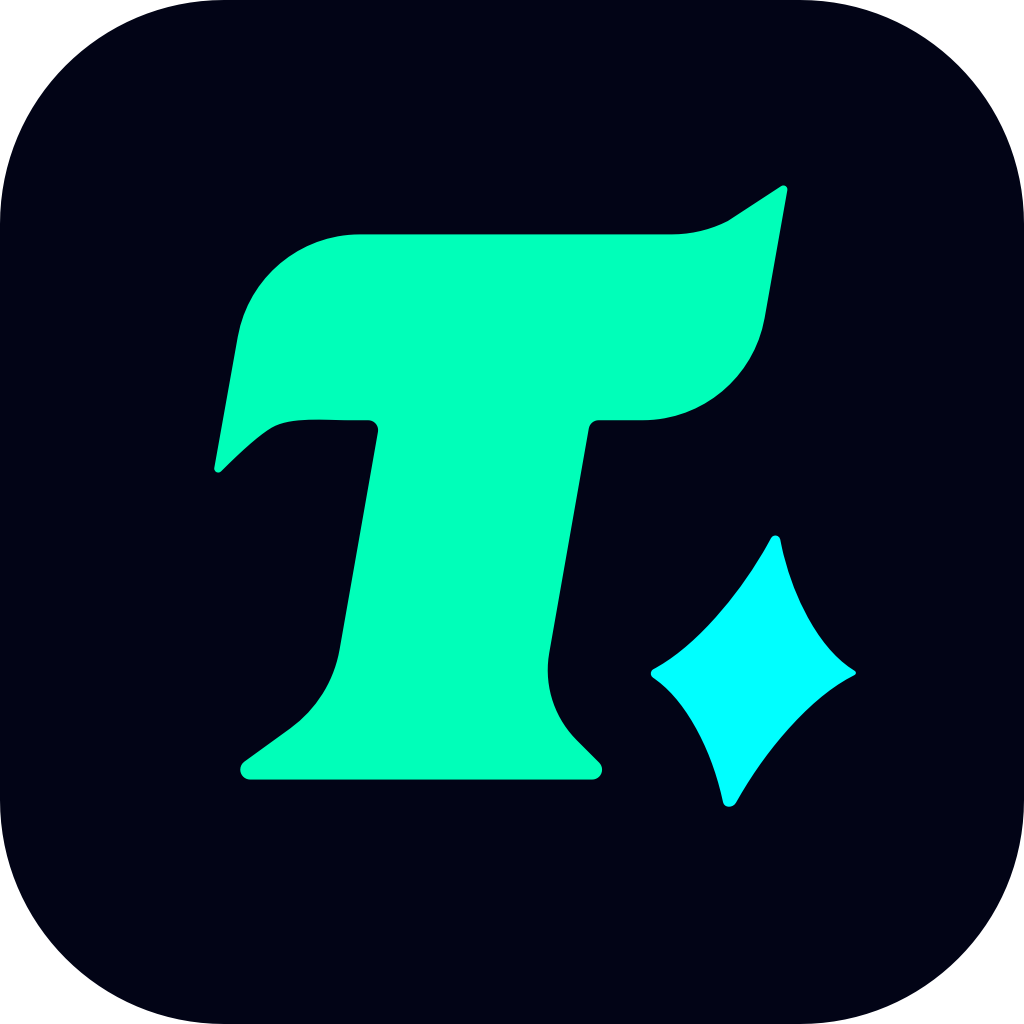How to Delete Exitlag: A Step-by-Step Guide
Exitlag, a popular tool designed to reduce latency and optimize online gaming experiences, has been widely used by gamers worldwide. However, some users may find it necessary to uninstall the software due to various reasons, such as performance issues, subscription expiration, or a switch to alternative tools. If you’re one of those users wondering how to delete Exitlag completely from your system, this guide is here to help.
Why Uninstall Exitlag?
Before diving into the deletion process, it’s important to understand why you might want to uninstall Exitlag. Some common reasons include:
Performance Issues: Exitlag may consume significant system resources, potentially slowing down your computer or interfering with other applications.
Subscription Concerns: If you no longer wish to continue the service or find alternative tools more suitable, uninstalling Exitlag becomes necessary.
Technical Problems: In some cases, Exitlag might cause connectivity issues or conflicts with other software, leading users to seek its removal.
Step-by-Step Guide to Uninstalling Exitlag
Uninstalling Exitlag is a straightforward process, but to ensure it’s completely removed from your system, follow these steps carefully:
1. Uninstall Exitlag via Control Panel (Windows)
Step 1: Open the Control Panel on your Windows system. You can do this by searching for “Control Panel” in the Start menu.
Step 2: Navigate to the “Programs” or “Programs and Features” section.
Step 3: Locate Exitlag in the list of installed programs.
Step 4: Right-click on Exitlag and select “Uninstall” or “Uninstall/Change.”
Step 5: Follow the on-screen instructions to complete the uninstallation process.
2. Manually Remove Exitlag Files and Folders
After uninstalling the program, some residual files and folders might remain on your system. To ensure a clean removal:
Step 1: Press the Windows key + R to open the Run dialog box.
Step 2: Type %appdata% and press Enter to open the Application Data folder.
Step 3: Look for any folders related to Exitlag and delete them.
Step 4: Repeat the process for other common directories like Program Files and Program Files (x86).
3. Remove Exitlag from Startup Programs
To prevent any lingering processes from running in the background:
Step 1: Press the Windows key + R to open the Run dialog box.
Step 2: Type msconfig and press Enter to open the System Configuration window.
Step 3: Navigate to the “Startup” tab.
Step 4: Look for any entries related to Exitlag and uncheck them to disable them from running at startup.
4. Use a Third-Party Uninstaller (Optional)
If you prefer a more thorough removal or encounter difficulties during manual uninstallation, consider using a reputable third-party uninstaller tool. These tools can automatically detect and remove all traces of Exitlag, including registry entries and hidden files.
Additional Tips for a Clean Removal
Restart Your Computer: After completing the uninstallation, restart your computer to ensure all changes take effect.
Check for Updates: If you plan to reinstall Exitlag in the future, make sure to download the latest version from the official website to avoid potential compatibility issues.
Backup Your Data: Before making significant changes to your system, it’s always a good idea to backup your important files to prevent accidental data loss.
Case Study: A Gamer’s Experience
“I decided to uninstall Exitlag after noticing that my gaming performance actually worsened while using it. By following the steps outlined above, I was able to completely remove the software without any leftover files causing issues. My system now runs smoother, and I’ve switched to a different optimization tool that better suits my needs.” – John D., a regular gamer.
Conclusion
Uninstalling Exitlag is a relatively simple process, but it’s crucial to follow the steps carefully to ensure a clean removal. By manually deleting all associated files and adjusting startup settings, you can free up system resources and avoid any potential conflicts. Whether you’re switching to a new tool or simply no longer need Exitlag, this guide provides everything you need to know to delete Exitlag effectively.