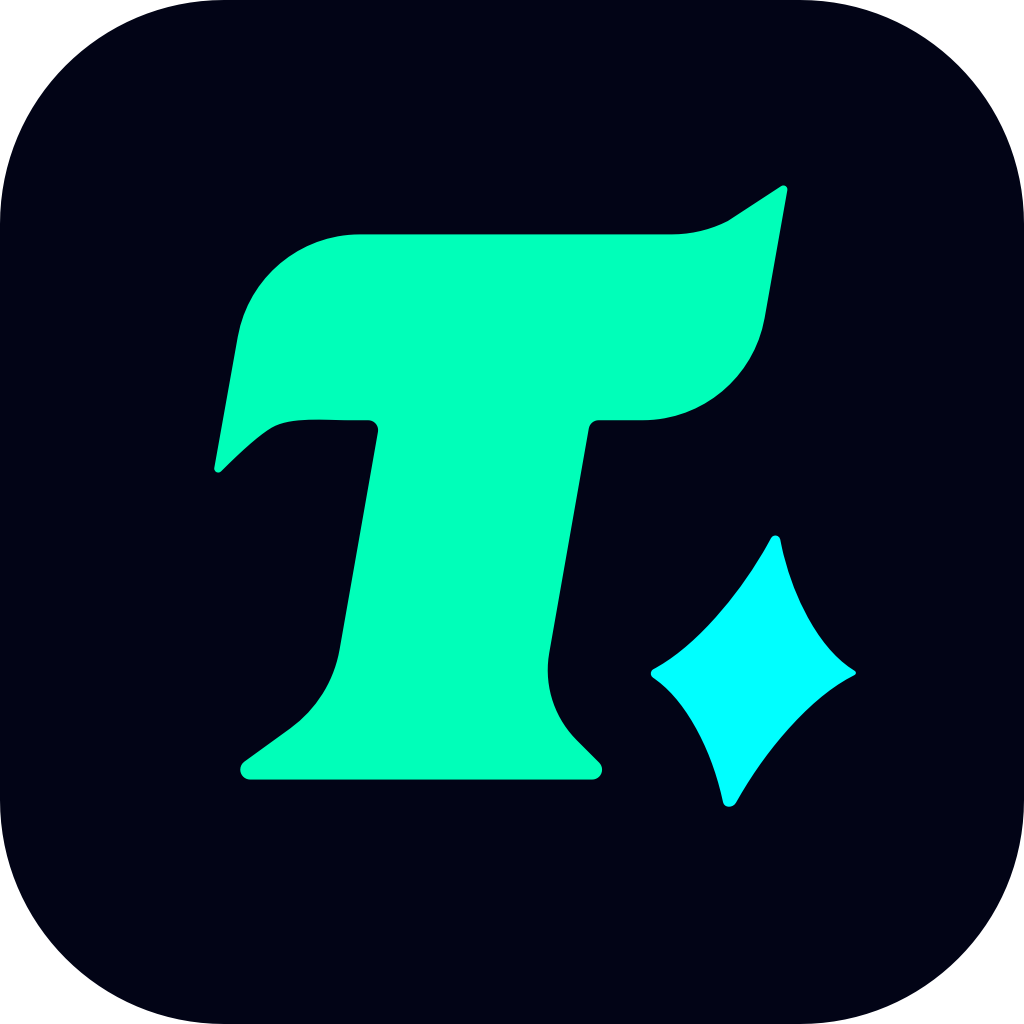How Do I Go Live on Twitch PC?
In the ever-evolving world of gaming, streaming has become an integral part of the community. Platforms like Twitch have revolutionized how gamers connect, share, and interact with each other. If you’re looking to join the ranks of streamers and showcase your gaming skills or favorite titles to the world, you might be wondering: how do I go live on Twitch PC? This guide will walk you through the process step-by-step, ensuring you’re ready to start streaming in no time.
Step 1: Create a Twitch Account
Before you can go live on Twitch, you need an account. If you haven’t already, head over to Twitch.tv and sign up. The process is straightforward—simply provide an email address, username, and password. Once your account is created, you can customize your profile to make it stand out.
Step 2: Download and Install Streaming Software
To broadcast your gameplay, you’ll need streaming software. OBS Studio (Open Broadcaster Software) is a popular choice among streamers due to its flexibility and ease of use. Download and install OBS from the official website. Another option is Streamlabs, which offers a more user-friendly interface and additional features for streamers.
Step 3: Set Up Your Stream
Once you have your software installed, it’s time to set up your stream. Here’s how:
Open OBS and click on “Settings” in the bottom right corner.
Under the “Stream” tab, select “Twitch” as your platform.
Enter your Twitch Stream Key, which can be found in your Twitch dashboard under “Channel and Videos” > “Stream.”
Step 4: Add Your Game as a Source
To capture your gameplay, you’ll need to add your game as a source in OBS. Here’s how:
In the “Sources” box at the bottom of the screen, click the “+” icon and select “Game Capture.”
Name the source (e.g., “My Game”) and select the game window you want to capture.
Click “OK” to add the source.
Step 5: Customize Your Stream
Personalizing your stream can make it more engaging for viewers. You can add:
Overlays: These are graphics or text that appear over your gameplay. Common overlays include your stream title, donation alerts, and social media links.
Scene Transitions: These are animations that play when you switch between scenes (e.g., from your game to a BRB screen).
Audio Sources: Add your microphone and any other audio sources you want to include.
Step 6: Test Your Stream
Before going live, it’s crucial to test your stream to ensure everything works smoothly. Here’s how:
In OBS, click “Start Virtual Camera” to test your video and audio.
Go to your Twitch dashboard and click “Go Live.” Select “Test Stream” to preview your stream.
Check your video quality, audio levels, and any overlays or alerts to make sure everything looks good.
Step 7: Go Live!
Once you’re satisfied with your setup, it’s time to go live. Here’s how:
In OBS, click “Start Streaming” to begin broadcasting to Twitch.
In your Twitch dashboard, click “Go Live” and add a title and description to your stream.
Interact with your viewers through the chat and enjoy the experience!
Conclusion
Going live on Twitch PC is a straightforward process that requires some initial setup but offers endless opportunities for connection and creativity. By following these steps, you can share your gaming journey with a global audience and become a part of the vibrant Twitch community. Whether you’re streaming your favorite games or showcasing your skills, Twitch is the perfect platform to connect with like-minded gamers. So, what are you waiting for? Go live, engage with your audience, and let your passion for gaming shine!