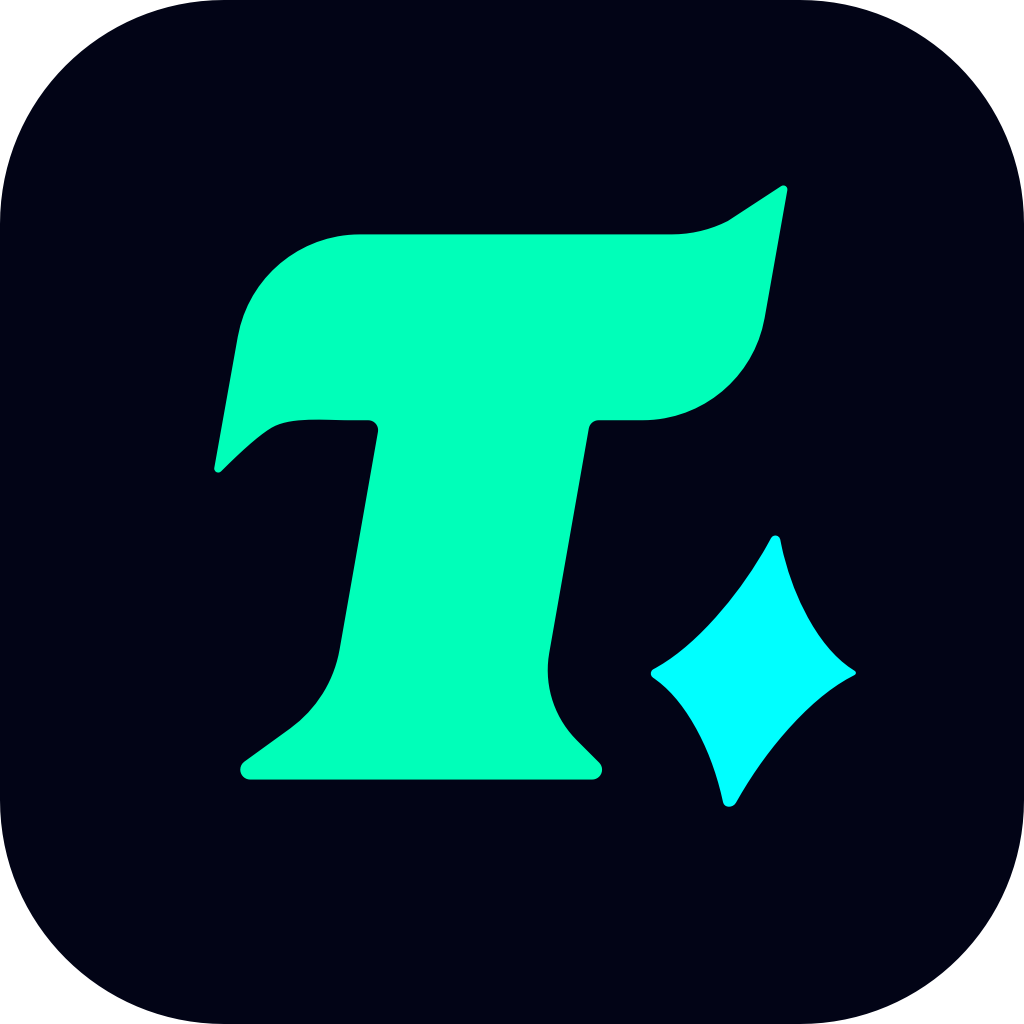How to Change Your Name on PUBG Mobile: A Step-by-Step Guide
In the world of online gaming, especially in popular titles like PUBG Mobile, your in-game name is more than just an identifier—it’s part of your identity. Whether you want to stand out, avoid confusion with other players, or simply refresh your persona, changing your name can be a great way to personalize your gaming experience. However, many players are unaware of how to do this. In this article, we’ll walk you through the process of changing your name on PUBG Mobile in a clear and concise manner.
Why Change Your Name on PUBG Mobile?
Before diving into the steps, it’s worth understanding why you might want to change your name. A unique and memorable name can help you establish your presence in the game, make it easier for teammates to recognize you, and even intimidate opponents. Additionally, if you’ve recently started playing with a new group or want to rebrand yourself, a name change can be a fresh start.
Step 1: Log Into Your PUBG Mobile Account
The first step is to launch the game and log into your account. Ensure you have a stable internet connection, as the process requires online verification. Once you’re on the main lobby screen, you’re ready to proceed.
Step 2: Navigate to the Settings Menu
To access the name change feature, you’ll need to go into the game’s settings. Tap on the “Settings” icon, which is typically represented by a gear or cog symbol. This icon is usually located in the bottom or top menu bar, depending on your device and game version.
Step 3: Find the Rename Option
Within the settings menu, scroll down to the “Basic” or “Account” section. Here, you’ll find various options related to your account, including “Change Name” or “Rename”. Tap on this option to proceed.
Step 4: Use a Rename Card
PUBG Mobile requires a “Rename Card” to change your name. If you have one in your inventory, you can use it immediately. If not, you’ll need to obtain one. Rename Cards can be purchased from the in-game shop using UC (Unknown Cash), which is the premium currency in the game. You can also earn Rename Cards through events or rewards.
Step 5: Enter Your New Name
Once you’ve used a Rename Card, a pop-up window will appear where you can enter your new name. Choose a name that’s unique, memorable, and aligns with the game’s naming policies. Avoid using offensive or inappropriate language, as this could result in your account being banned.
Step 6: Confirm the Change
After entering your new name, review it carefully to ensure there are no typos or errors. Once you’re satisfied, tap “OK” or “Confirm” to save the changes. Your new name will now be visible to other players in the game.
Important Notes
You can only change your name a limited number of times, so choose wisely.
Rename Cards are a one-time use item, so make sure you’re ready to commit to your new name.
If you’re part of a team or clan, consider coordinating with your teammates to ensure your new name aligns with your group’s branding.
Case Study: Why a Name Change Can Boost Your Gaming Experience
Many players have reported that changing their name has positively impacted their gaming experience. For example, a player named “Noob123” might find it harder to be taken seriously, while a name like “SharpShooter99” conveys skill and confidence. A well-chosen name can enhance your reputation and intimidate opponents, giving you a psychological edge in the game.
Final Thoughts
Changing your name on PUBG Mobile is a straightforward process that can enhance your gaming experience. By following the steps outlined in this guide, you can easily update your name and make a stronger impression in the game. Remember to use your Rename Cards wisely and choose a name that reflects your personality or playstyle. Happy gaming!