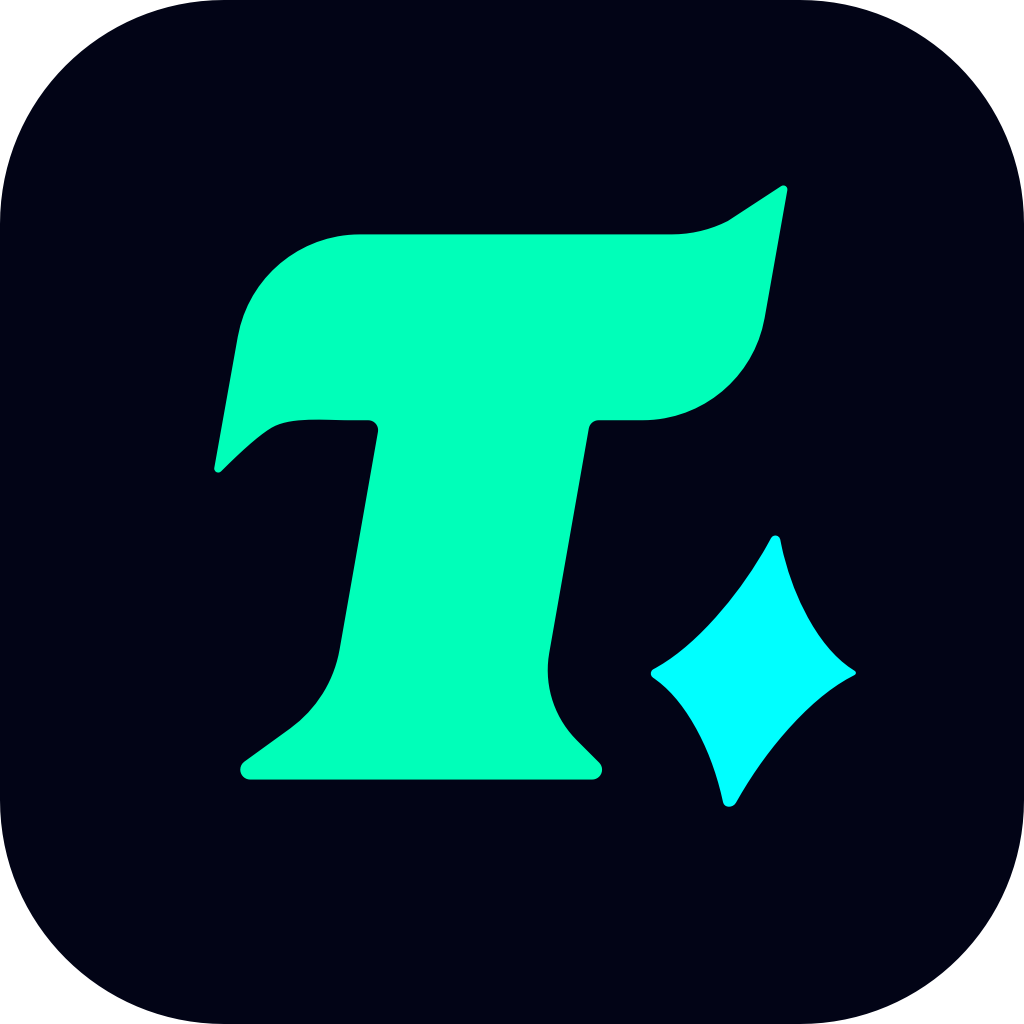How to Request a Refund for Your Steam Purchase
In the vast world of gaming, Steam stands out as one of the most popular platforms for purchasing and playing games. However, there are times when you might feel the need to refund a purchase on Steam. Whether it’s because the game didn’t meet your expectations, your PC couldn’t handle it, or you simply changed your mind, Steam’s refund policy is designed to offer a hassle-free experience. In this article, we’ll guide you through the process of requesting a refund on Steam, discuss the key aspects of their refund policy, and provide some tips to ensure a smooth experience.
Understanding Steam’s Refund Policy
Steam’s refund policy is relatively straightforward. You can request a refund for any game within 14 days of purchase, provided you’ve played it for less than two hours. This policy applies to most games, DLCs, and even in-game purchases. However, there are some exceptions, such as purchases made during a sale or for certain types of content like soundtracks or trading cards. It’s always a good idea to review the specific refund policy for the item you’re purchasing.
Step-by-Step Guide to Requesting a Refund on Steam
Requesting a refund on Steam is a straightforward process. Here’s how you can do it:
Log in to Your Steam Account: Open Steam and log in to your account.
Navigate to the Help Section: Click on the “Help” option at the top right corner of the Steam client.
Select the Relevant Option: Choose “Steam Refunds” from the help menu. This will take you to a page where you can initiate the refund process.
Choose the Purchase You Want to Refund: Steam will display a list of your recent purchases. Select the game or item for which you want a refund.
Select a Reason for the Refund: You’ll be asked to specify why you’re requesting a refund. Options include “It’s not what I expected,” “I’ve changed my mind,” or “The item is not working as expected.”
Submit Your Request: Once you’ve selected a reason, click “Submit Request.” Steam will review your request and typically respond within a few days.
Key Things to Keep in Mind
While Steam’s refund policy is quite lenient, there are a few things to keep in mind:
Time Limit: You must request a refund within 14 days of purchase. After this period, Steam generally does not offer refunds unless the game is defective or you’ve been unable to play it due to technical issues.
Playtime Limit: You can only request a refund if you’ve played the game for less than two hours. If you’ve played the game for more than two hours, Steam assumes you’ve had a chance to evaluate it and may deny your refund request.
Refund Method: Steam typically refunds the purchase to the original payment method. If you used a Steam Wallet to make the purchase, the refund will be credited back to your wallet.
Common Scenarios and Solutions
Scenario 1: You Purchased a Game by Mistake
If you’ve purchased a game by mistake, don’t panic. As long as it’s within the 14-day window and you’ve played it for less than two hours, you can easily request a refund. Steam’s system is designed to handle such situations quickly and efficiently.
Scenario 2: The Game Doesn’t Work on Your PC
If the game you purchased doesn’t run properly on your PC, Steam’s refund policy still applies. Even if you’ve played the game for more than two hours, you can request a refund if the game is unplayable due to technical issues. Be sure to provide details about the problem when you submit your request.
Scenario 3: You Changed Your Mind
It’s not uncommon for players to change their minds about a game purchase. Steam’s refund policy accommodates this by allowing you to request a refund within 14 days, provided you’ve played it for less than two hours.
Tips for a Smooth Refund Experience
Review the Refund Policy: Before making a purchase, take a moment to review Steam’s refund policy. Understanding the terms and conditions can save you time and effort in case you need to request a refund.
Check System Requirements: Before purchasing a game, ensure your PC meets the system requirements. This can help you avoid situations where the game doesn’t run properly.
Test the Game Quickly: If you’re unsure about a game, play it for a short period to see if it’s a good fit. This way, you can still request a refund if needed.
Conclusion
Steam’s refund policy is a great feature that offers peace of mind when making purchases. By understanding the policy and following the steps