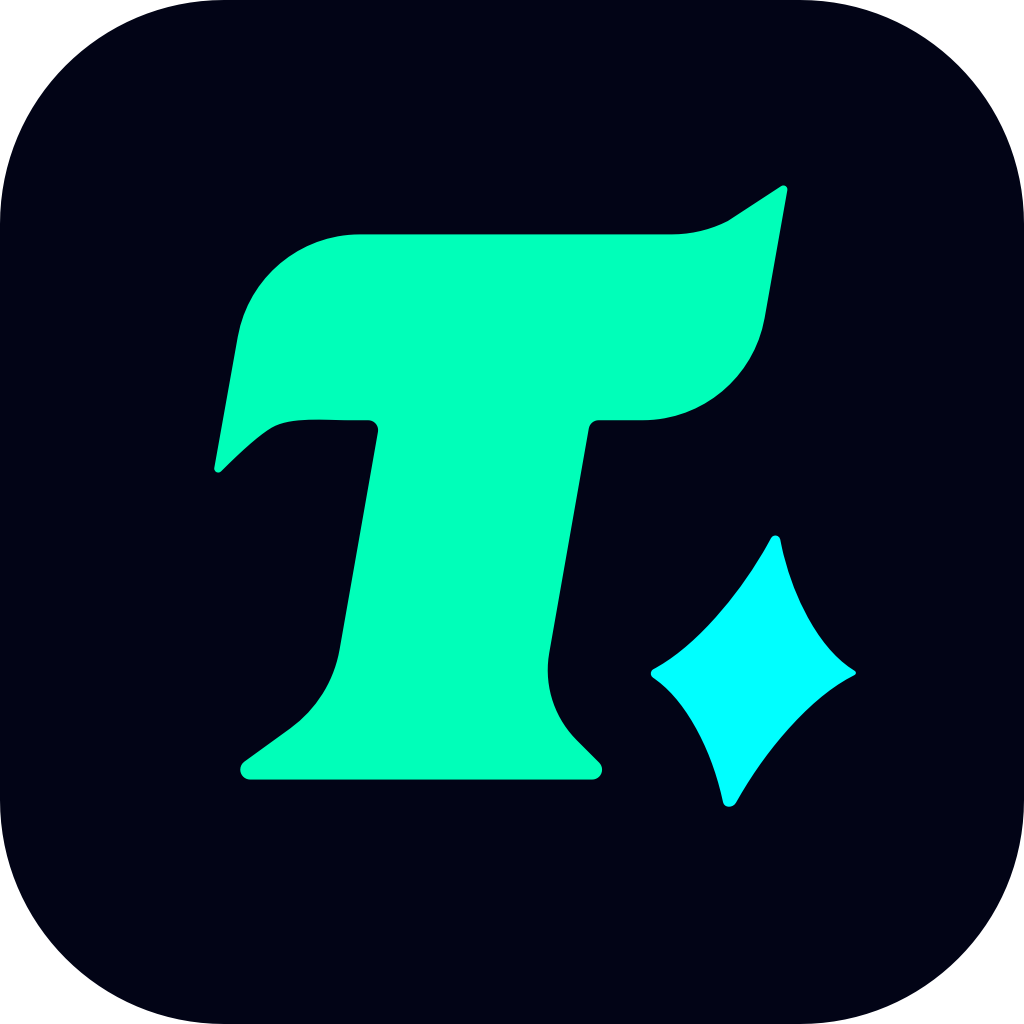EA App Slow Download: Tips and Solutions
In the fast-paced world of gaming, nothing can be more frustrating than a slow download speed when trying to get your hands on the latest EA games or updates. The EA app, while a fantastic platform for accessing a wide range of games, sometimes leaves users stuck waiting for what feels like an eternity for their downloads to complete. If you’re experiencing EA app slow download issues, you’re not alone. This article will explore the possible reasons behind this problem and provide practical solutions to help you get back to gaming as quickly as possible.
Why Is the EA App Downloading So Slow?
Before diving into the solutions, it’s essential to understand why the EA app might be downloading games at a snail’s pace. Here are some common culprits:
Internet Connection Issues
Your internet speed is one of the most significant factors affecting download times. If your connection is slow or unstable, it can drastically impact how quickly your game downloads.
Server Congestion
EA’s servers might be overwhelmed during peak times, especially when a new game or update is released. This congestion can slow down your download speed significantly.
Application Errors
Sometimes, the EA app itself might be the source of the problem. Bugs or glitches within the app can interfere with download speeds.
Background Applications
Other programs or downloads running in the background on your computer could be consuming bandwidth and slowing down your EA app download.
How to Fix EA App Slow Download Issues
Now that we’ve identified the potential causes, let’s move on to the solutions. These tips will help you optimize your download speeds and get your games up and running faster.
1. Check Your Internet Connection
Test Your Speed: Start by performing an internet speed test to see if your connection is running at optimal levels. You can use online tools like Speedtest.net for this purpose.
Restart Your Router: Sometimes, simply restarting your router can resolve connectivity issues and improve your download speed.
Use a Wired Connection: If you’re using Wi-Fi, consider switching to an Ethernet cable for a more stable and faster connection.
2. Close Background Applications
Task Manager: Open your computer’s Task Manager (Windows) or Activity Monitor (Mac) to identify and close any programs that might be using up bandwidth.
Pause Other Downloads: If you have other downloads in progress, pause them temporarily to free up bandwidth for your EA app download.
3. Optimize the EA App
Update the App: Ensure the EA app is up to date, as newer versions often include performance improvements and bug fixes that could enhance download speeds.
Clear Cache: Clearing the cache of the EA app can help eliminate any temporary data that might be slowing it down.
4. Choose the Right Server
If server congestion is the issue, consider switching to a different server or waiting until off-peak hours to download your game.
5. Use a Download Booster
Download Managers: Tools like IDM (Internet Download Manager) or EagleGet can help accelerate your download speeds by breaking the file into smaller parts and using multiple connections.
VPN Services: In some cases, using a VPN might help bypass server restrictions and improve download speeds. However, be cautious about choosing a reputable VPN provider.
Case Study: A Gamer’s Experience
Let’s take a look at how one gamer resolved their slow download issue with the EA app:
“I was trying to download FIFA 23 through the EA app, but the download speed was painfully slow—barely 5 Mbps. After reading about possible solutions, I decided to restart my router and close all background applications. I also switched from Wi-Fi to a wired connection. Within minutes, my download speed jumped to over 50 Mbps, and I was able to finish the download in no time.”
This example highlights how simple troubleshooting steps can make a significant difference in download performance.
Conclusion
Dealing with slow download speeds on the EA app can be frustrating, but there are plenty of ways to address the issue. By optimizing your internet connection, closing unnecessary applications, and using tools to enhance download performance, you can reduce your wait time and get back to enjoying your favorite games. Remember, a little troubleshooting can go a long way in resolving EA app slow download problems.